

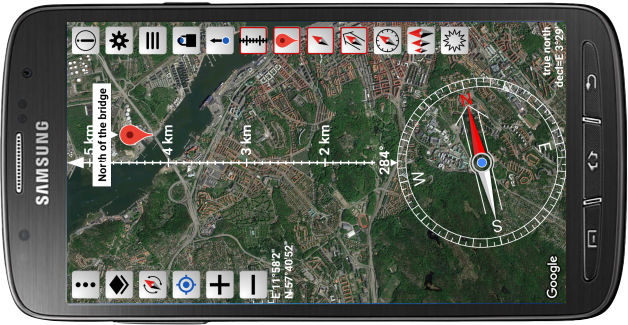
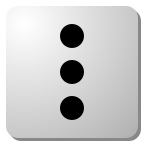 | Show/hide the buttons. Two clicks are necessary to show all buttons. |
|---|---|
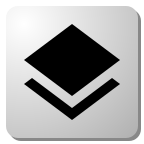 | Change map type |
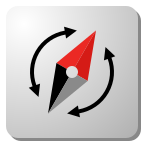 | Let the map rotate such that the north of the map equals the north of the compass. A red frame around the button shows that this function is on. |
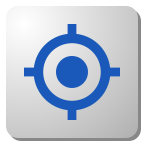 | Move the map such that my location goes to the home position of the screen. If long clicked it is also zoomed to the default zoom level. The home position is either at the screen center or at the compass center as described below. |
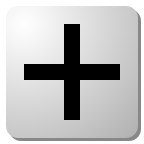 | Zoom in to the home position of the screen |
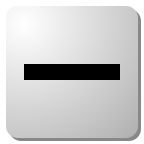 | Zoom out from the home position of the screen |
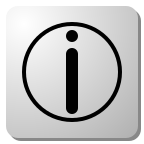 | Show info |
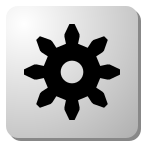 | Show settings |
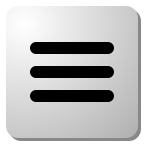 | Show menu |
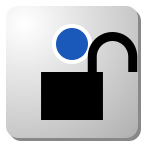 | Lock/unlock my location to the home position of the screen. When locked, one finger on the screen controls the zoom instead of position. When unlocked, double tap or pinch to zoom. The home position is either at the screen center or at the compass center as described below. |
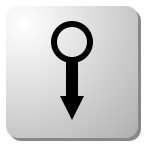 | Switch home position on the screen. Is either at the center of the screen or the center of the compass. |
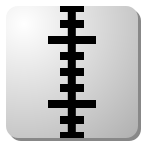 | Show/hide ruler. |
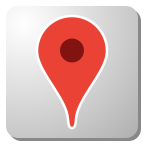 | Activate/deactivate marker mode. In marker mode you can create, delete and manipulate markers. More info in the User Guide. |
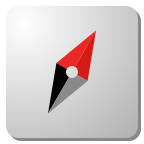 | Show/hide the compass. A red frame around the button shows that the compass is shown. |
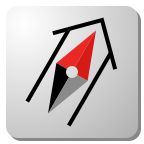 | Show/hide the compass direction arrow. A red frame around the button shows that the direction arrow is shown. |
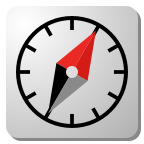 | Change compass tick marks |
 | Resize compass (multiple clicks) |
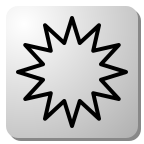 | Bright screen |